Main
Development
Other Links
Eclipse Projects in a CVS Repository
Our CVS repository on SourceForge (cf. browse in a separate browser) consists of four projects. Three of them are currently necessary for full development.
-
Tomcat Testis presently useless and really should be deleted. We tried many things in this repository, and it became clear that it was more work to refactor it than to start fresh. -
CCEL-Desktop Supportis used by the other two projects. If you want to do any development on the CCEL Desktop, this one is necessary. -
CCEL-Desktop Serveris the desktop server itself. It provides a GUI for the server, and it determines much of the look of the CCEL Desktop as seen through the user's browser. -
CCEL-Desktop Installeris the cross-platform installer of the application.
Depending on what project you'd like to help on, import the corresponding project(s) from CVS.
To access the CVS repository in Eclipse:
- Select File -> Import....
- Choose "Check out Projects from CVS", press Next.
- Choose "Create a new repository location"; press Next.
- Fill out the next dialog like so:
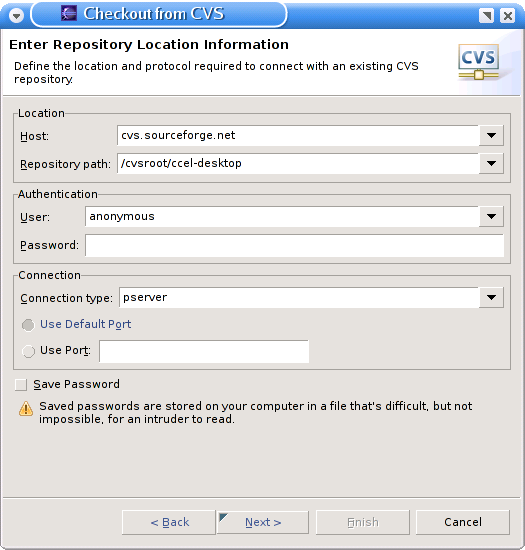 If you're an official developer on the project, use your SourceForge user name instead of
If you're an official developer on the project, use your SourceForge user name instead of anonymousand enter your password; also, switchpservertoextsshfor security reasons. - Then you'll be offered the opportunity to select a repository; choose one.
Once you have the CVS repository setting in Eclipse, you can import more projects
After importing the projects you're interested in, you should next set your classpath variables in Eclipse.
